DYMO Connect for Desktop Help
 Adding a Barcode Object
Adding a Barcode Object
You can create labels that include barcodes based on many formats or types. You can choose from Code 39 (also called "Code 3 of 9"), Code 128, Interleaved 2 of 5, UPC, EAN, UCC/EAN 128, ITF-14, Codabar, PLANET, POSTNET, GS1 DataMatrix, Intelligent Mail®, and PDF417 barcode types.

|
This documentation assumes that you already understand the differences between barcode types and have a plan in place to incorporate barcodes into your organization. If you need to learn more about barcodes, many excellent how-to books are available online. |
To add a barcode
-
Select
 Barcode from the
Barcode from the  Add list.
Add list. A new barcode object is added to your label. By default, the barcode type is Code 128 Auto.
- Select the barcode type and enter the data in the properties pane.
- Optionally, choose to show the barcode text above or below the barcode.
-
Change the size of the barcode in the Layout properties.

|
If you choose to show the barcode text, you can position the text above or below the barcode. And, you can select the font, size, and style of the text. |

|
The barcode object size on the label. |

|
Horizontal alignment of the barcode within the object. |

|
Rotation of the barcode within the object. |

|
Applies to D1 labels only. Sets the amount of space between the edge of the barcode and the border of the object. |
See Also