DYMO Connect for Desktop Help
 Adding a QR Code Object
Adding a QR Code Object
You can add a QR code to your label using the QR Code object. Text, phone number, email address, SMS text message, vCard, or a URL data can be used in the QR Code.

|
This documentation assumes that you already understand the differences between QR Code types and have a plan in place to incorporate QR Codes into your organization. If you need to learn more about QR codes, many excellent How-To books are available online. |
To add a QR code object
-
Select
 QR Code from the
QR Code from the  Add list.
Add list. A new QR code object is added to your label. By default, the object contains a circle that fills the size of the object.
- Select the QR code type and enter the data in the properties pane.
-
Change the size of the QR code in the Layout properties

|
QR Code size. Auto is default. |

|
Applies to D1 labels only. Sets the amount of space between the edge of the shape and border of the object. |
See Also