Getting Started
DYMO Connect is recommended for use with recently released Android and iOS mobile devices.
DYMO Connect works with the DYMO MobileLabeler and the LabelWriter Wireless label printers. You can connect up to two label makers at one time.
If you have not yet paired and/or connected to a label printer, the virtual label printers, DYMO ML or LabelWriter, let you design and save labels. You will need to connect to and select an actual label printer before you can print any labels designed using a virtual printer.
To print to a MobileLabeler label printer
- Pair and connect your label maker through your mobile device's Bluetooth® settings.
- From within DYMO Connect, tap
 and select a connected label maker.
and select a connected label maker.
To print to a LabelWriter Wireless label printer
- Connect to the LabelWriter wireless label printer through the Add network printer feature in DYMO Label software.
- From within DYMO Connect, tap
 and select a connected label printer.
and select a connected label printer.
For MobileLabeler
If possible, DYMO Connect automatically displays the label size currently inserted in the selected label maker. You can design labels for a different label size or color by selecting that size and color before creating a new label.
- Tap
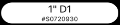 and select the label size and color for your new label.
and select the label size and color for your new label.
If a new label cassette of a different size is inserted in the label maker while you are designing a label, a message will be displayed. You can choose to keep the currently selected label size, or automatically start a new label using the inserted label size.
For LabelWriter
After you select a LabelWriter printer, select the label type currently in the printer.
- Tap
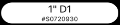 and select the label size for your new label.
and select the label size for your new label.
- From the Home screen, tap Create label and the Simple label type. Tap the Blank label to design your own label.
- Enter some text and tap OK.
-
Tap
 and then tap Print.
and then tap Print.
A number of label types are available to get you started. Label types are categorized by function. Within each application are several templates for you to choose from. While you cannot change the template itself, you can use the template as a starting point, make your changes, and then save the label for use later.
Tap the Blank label to design your own label.
To create a label using a template
- From the Home screen, tap Create label and then choose a label type for your new label.
- Tap a template and add your content.
-
Tap
 and then tap Print.
and then tap Print.
Customize your label.
Save your labels for later use.