DYMO Connect for Desktop Help
Don't See Your Printer?
Many times issues you may have while trying to connect to the printer can be solved very easily.
Check the following:
- Make sure you install the software prior to connecting the printer to your computer using the USB cable provided. This allows the correct printer drivers to be installed the first time you connect the printer.
- Make sure you install the software on each computer that will print to the LabelWriter printer. Then add the printer to DYMO Connect for Desktop from Add network printer on the File menu.
- For locations using both Ethernet and a wireless network, make sure the router is set to forward traffic between wired and wireless networks.
- Make sure the printer is turned on.
- Make sure your router is turned on and the wireless network is operational.
- Make sure the printer is connected to the same wireless network as your computer or device.
- Make sure the printer is not connected to a guest or public wireless network, as these types of networks have additional restrictions that can cause problems.
- Move the printer closer to your wireless router. The printer works best when there are no obstructions between the printer and your router. The closer the printer is to the router the better.
- Make sure any firewall or security programs on your computer are not blocking communications between the printer and your computer.
- Make sure you are not connected to a Virtual Private Network (VPN).
For more troubleshooting information for LabelWriter Wireless printers, view the complete user guide. Select User Guides>LabelWriter Wireless from the Help menu.
For configuration help, watch the video that will walk you through setting up your LabelWriter Wireless printer on your network.
Many connection issues can be resolved quickly by disconnecting the power adapter, and removing and reinserting the battery.
For safety, all cables must be disconnected when handling the LiPO battery.
Review the following for MobileLabeler connection issues:
| Problem | Solution |
|
Label maker status is Disconnected or does not appear in the printer list |
|
|
Paired label maker will not connect in my device’s Bluetooth settings |
|
For more troubleshooting information for MobileLabeler printers, view the complete user guide. Select User Guides>MobileLabeler from the Help menu.
If you need further assistance, visit the Support section of the DYMO Web site at http://support.dymo.com.