DYMO Connect for Desktop Help
Adjusting the Print Quality
You can change the print quality setting that is used when printing labels to your LabelWriter printer. This setting can be important when printing barcodes and some images. The print quality setting can be changed when printing one label or you can change the default setting for print quality from the Preferences page and that quality setting will apply every time you print to a LabelWriter printer.
To choose the print quality
- When you are ready to print a label to a LabelWriter printer, click
 next to the Print button.
next to the Print button. - Select one of the following Print quality settings:
- Text - to use the default print setting used for most labels.
- Barcode and graphics - to optimize print quality for barcodes and images.
- Auto - to automatically determine the print quality based on the label contents.
- Click Print.
See Also