DYMO Connect for Desktop Help
Importing Spreadsheet or Database Data
You can import data from an Microsoft Excel spreadsheet or a Microsoft Access database table. You can also import data that has been previously saves as a .csv (comma separated value) file or a Universal Data Link (UDL) file. Refer to your spreadsheet or database program documentation for instructions on how to export the data. Refer to the Microsoft documentation on Universal Data Link (*.UDL) for more information.
To import data from a data file
- Click
 Import.
Import. - Click Browse.
-
Select the .csv file on your device and click Open.
The data is displayed with all the data fields automatically selected.
- Select the data fields you wish to import and click Import.
The next step is to assign the data fields to your label design. See Assigning Data Fields.
See Also