DYMO Connect for Desktop Help
Creating a New Label
You can create a new label starting with a blank label, or you can start by selecting a template.
A number of formatted labels are available to get you started. These labels are categorized by application. Within each application are several templates for you to choose from. While you cannot change a template itself, you can use the template as a starting point, make your changes, and then save the label for use later.
The label templates that are available depend on the printer and label type selected.
Select the Blank label to design your own label.
To create a label using a template
- Select
 New.
New. - Make sure the label type matches the label in the printer. See Selecting Labels.
-
Select a template from one of the label applications.
-
Select Edit. the label appears in the design area.
You can now modify the label using label objects and properties. See Adding Objects.
When finished with your new design, save the label to your local computer. Your saved labels will appear in the Open page under Recent. You can also save this file as a Favorite.
See Also