DYMO Connect for Desktop Help
Importing Data to a Contact List
To use an address or data list already created in another application, you must be able to export the list to an Excel file or a delimited file with each line of an entry separated by a comma or tab character and each entry separated by a carriage return/line feed. The file must be an Excel file or have a *.csv or *.txt extension. Once you have exported your list, you can import the addresses or data into either a new contact list or an existing contact list.
- The delimiter character may be different for countries other than the US. When importing data, the list delimiter character is based on the Windows list separator (or regional setting) being used.
During the import you will have a chance to lay out the information you are importing as you want the information to appear in the contact list. You can select the specific sheet in a spreadsheet to import. You can also scroll through the data in the import file and choose to exclude the first header row from the import if it's field labels.
To import data to a contact list
- From the Address object properties pane, click Manage contacts.
-
Choose Import from spreadsheet>into new list or >into current listfrom the contact list drop-down.
- Locate the file to import and click Open.
- Move the fields listed on the left to the right pane using the -> arrow, inserting punctuation and line feeds to format the address as you want it to appear.
-
When finished, click Import.
The data is imported into the selected contact list.
See Also